Frequently Asked Questions
What is Synapse?
What is RSS?
What is Fulltext@MSK?
What is Open Access?
What is Altmetric?
What does the Citation Badge from Dimensions Represent?
What is ORCID?
How do I create a bibliography?
How do I export to EndNote/RefWorks/Excel?
How do I export to NCBI's My Bibliography?
How do I edit my profile?
Where are the rest of my publications?
Why doesn't my photo appear on the homepage?
What is the Research Activity Dashboard?
How are work formats defined?
See also: Tips for Searching Synapse
What is RSS?
What is Fulltext@MSK?
What is Open Access?
What is Altmetric?
What does the Citation Badge from Dimensions Represent?
What is ORCID?
How do I create a bibliography?
How do I export to EndNote/RefWorks/Excel?
How do I export to NCBI's My Bibliography?
How do I edit my profile?
Where are the rest of my publications?
Why doesn't my photo appear on the homepage?
What is the Research Activity Dashboard?
How are work formats defined?
See also: Tips for Searching Synapse
Synapse is a collection of author profiles, providing access to an inventory of published content from Memorial Sloan Kettering researchers, clinicians, nurses and healthcare professionals. For more information, see About Synapse.
RSS stands for Really Simple Syndication and is a great way to find out when new content has been added to Synapse. Click on the orange symbol next to an author or group's name and choose an RSS reader*. When a new publication by your selected author is added to Synapse, an entry will appear in your feed. To learn more about RSS readers and feeds, see the Library's blog post About RSS Feeds or watch the short video RSS in Plain English.
*Note that every browser handles RSS differently. To manually add a feed to your preferred RSS reader, copy the URL for the page that appears after you click on the orange symbol.
*Note that every browser handles RSS differently. To manually add a feed to your preferred RSS reader, copy the URL for the page that appears after you click on the orange symbol.
MSK employees, students and guests who are accessing Synapse from on-site or off-site with VPN can connect to full-text documents if the Library has an institutional subscription. Look for the Fulltext@MSK button located within the work's details page. Click on the button and a service menu will open in a new window with available options for retrieving the full-text document.
"Open Access" refers to online literature that is free of charge and free of most copyright and licensing restrictions. If a Synapse work is recognized as open access, the Open Access button will appear next to the Fulltext@MSK button (described above), located within the work's details page. Click on the button and the full-text provider's page will open in a new window. For more information about Open Access, see the Library's Open Access LibGuide.
 Altmetric is a system that tracks the attention that scholarly articles and datasets receive online by pulling in "posts" from social media, traditional media and online reference managers. The number inside the circle is the Altmetric score which is a quantitative measure of the quality and quantity of attention that the article has received. The colors reflect where the posts mentioning the article came from (blue for Twitter, yellow for blogs, red for mainstream media sources, etc.). Click on the circle to see all of the posts that Altmetric has collected for the article. For more information, see Altmetric.com.
Altmetric is a system that tracks the attention that scholarly articles and datasets receive online by pulling in "posts" from social media, traditional media and online reference managers. The number inside the circle is the Altmetric score which is a quantitative measure of the quality and quantity of attention that the article has received. The colors reflect where the posts mentioning the article came from (blue for Twitter, yellow for blogs, red for mainstream media sources, etc.). Click on the circle to see all of the posts that Altmetric has collected for the article. For more information, see Altmetric.com.
*Note that not all Synapse works will have an Altmetric score. Altmetric uses the DOI to search for attention metrics, so only works that have one will be included in the search. If no metrics are detected, a gray circle will appear without a score. Metrics are dynamic and pulled in real time so the results you see today may change tomorrow.
 Synapse has integrated the Dimensions citation badge, a complimentary API for non-commercial use. Dimensions, a product of Digital Science, offers several features at no charge to the user, in addition to a more robust product that is subscription-based. This research database has over 100 million publications containing articles published in scholarly journals, books and book chapters, preprints, and conference proceedings.
All works in Synapse will include the badge if there is a citation count greater than zero. The badge is a dynamic link to the citation score in Dimensions and will fluctuate in real time as the citation count changes. Like the Altmetric badge, results you see today may change tomorrow. Clicking on the colored badge will take you out to the source page where you can view more details, including the citations that have cited the article.
Synapse has integrated the Dimensions citation badge, a complimentary API for non-commercial use. Dimensions, a product of Digital Science, offers several features at no charge to the user, in addition to a more robust product that is subscription-based. This research database has over 100 million publications containing articles published in scholarly journals, books and book chapters, preprints, and conference proceedings.
All works in Synapse will include the badge if there is a citation count greater than zero. The badge is a dynamic link to the citation score in Dimensions and will fluctuate in real time as the citation count changes. Like the Altmetric badge, results you see today may change tomorrow. Clicking on the colored badge will take you out to the source page where you can view more details, including the citations that have cited the article. The badge contains the following metrics:
- Total citations: total number of times a publication has been cited (based on the publications indexed in Dimensions*)
- Recent citations: Citations within the last two calendar years
- Field Citation Ratio (FCR): relative citation performance of an article when compared to similarly-aged articles in its fields of research subject area. Articles less than 2 years old do not have an FCR.
- Relative Citation Ratio (RCR): indicates relative citation performance of an article when compared to other articles in its area of research, as defined by the subject area of the articles that cite it. Articles less than 2 years old do not have an RCR.
ORCID (Open Researcher and Contributor ID) is an "open, non-profit, community-driven effort to create and maintain a registry of unique researcher identifiers." By registering with ORCID, you’ll be assigned a unique 16-digit identifier that can be used to distinguish yourself from other authors by eliminating name ambiguity. Publishers are beginning to require that authors include their ORCID ID’s during the manuscript submission process, and the ORCID ID is being included as a searchable field in bibliographic databases such as PubMed, Scopus and Web of Science. In addition to your ORCID ID, you’ll be set up with an ORCID record, a profile page that you can populate with your professional information, including employment history, scholarly output, and links to other profile pages, etc.
MSK is an institutional member of ORCID and you can use the Library's ORCID@MSK application to create (or send us) your ORCID iD and upload Synapse works to your ORCID record. By using this application, your ORCID iD will be registered with the Library and a link to your ORCID record will be added to your Synapse profile page. For more information, see the Library's informational page.
MSK is an institutional member of ORCID and you can use the Library's ORCID@MSK application to create (or send us) your ORCID iD and upload Synapse works to your ORCID record. By using this application, your ORCID iD will be registered with the Library and a link to your ORCID record will be added to your Synapse profile page. For more information, see the Library's informational page.
First, create a citation list...
Finally, copy and paste. Use your mouse to copy and paste the bibliography into a text document.
- For an Author: Click on “People” in the top navigation bar and browse/search for the author. On the author’s profile page, click "Works".
- For Search Results: Use Advanced Search, the banner search box or the top navigation options (Works, Groups, People, Publications, Publishers) to retrieve a list of results. Use the "Refine Results" bar to limit by format and year, etc.
- For a Custom Selection: From any of your results pages, click on the “Save” link (located below the authors) for each of the citations you'd like to include. A temporary folder will appear in the top navigation bar with all of your saved citations.
Finally, copy and paste. Use your mouse to copy and paste the bibliography into a text document.
Citations can be exported to Excel (as a CSV file), EndNote, or any bibliographic management tool that supports RIS. See instructions above for creating a citation list for a bibliography. When you are happy with your citation list, click the Export to "Endnote/Excel" link above the drop down box for "Style." Review the summary of works to be exported. There is a limit of 6,000 records that can be exported in increments of 2,000.
Endnote: The export will be saved to your computer. If you are a registered EndNote user, open the RIS file in Endnote. From EndNote, you can create output styles that allow you to export citations to other file formats.
To learn more about EndNote, register for a training session provided by the MSK Library.
Excel: The export will be saved to your computer and automatically open in Excel if that is your default application.
In some cases, Excel will automatically convert non-standard numbers into formats like scientific notation or text. If needed, follow the instructions below to correct:
Converting ISSN/ISBN’s with errors. Some ISSN/ISBN numbers may import with an error that looks like this: 9.78019E+12
Endnote: The export will be saved to your computer. If you are a registered EndNote user, open the RIS file in Endnote. From EndNote, you can create output styles that allow you to export citations to other file formats.
To learn more about EndNote, register for a training session provided by the MSK Library.
Excel: The export will be saved to your computer and automatically open in Excel if that is your default application.
In some cases, Excel will automatically convert non-standard numbers into formats like scientific notation or text. If needed, follow the instructions below to correct:
Converting ISSN/ISBN’s with errors. Some ISSN/ISBN numbers may import with an error that looks like this: 9.78019E+12
- In Excel, highlight the cells with the problem
- Right click and select “Format Cells”
- Change from text to “Number” and in the box named “decimal places” move to “0”
- Select ok. The data should now read properly
- Open a blank workbook in Excel
- Click the “Data” tab and then, next to the “Get Data” option in the upper left, click “From Text/CSV”
- In the Import Data window, select the file you need to open and then click “Import”
- In the lower right corner of the next window that pops up, click “Transform Data”
- Select any cell in the pop up window
- Use “Ctrl+A” to select all columns and then, from the “Data Type” dropdown in the middle top of the window, select “Text” from the drop down menu
- In the “Change Column Type” window that pops up, click “Replace Current”
- In the upper left hand corner, click “Close & Load”
- All the data should then be imported cleanly into the blank workbook.
NCBI's My Bibliography is a reference tool that you can use to generate biosketches and help monitor your compliance with the NIH Public Access Policy. To add Synapse works, go to the Works section of your profile and click the Export to "PubMed" link above the drop down box for "Style." All available PMID’s will be saved to your computer in a text file that you can upload to PubMed using Batch Entrez. From the resulting PubMed list, click the "Send to" link and select "My Bibliography" to add the works to your bibliography (you may need to sign in).
Synapse is maintained by the Memorial Sloan Kettering Library and is an ongoing collaborative effort. We have teamed up with Public Affairs to provide the photos and research focuses currently displayed. If you would like to upload a new photo or edit your research focus, contact us. We look forward to working with you to support your research goals!
Only publications that are the intellectual output of Memorial Sloan Kettering are included in Synapse. Currently, Synapse contains references from 1985 to the present. New references are added on a monthly basis. In addition, books and book chapters must be entered manually by the Library staff and may be on a delayed schedule. Authors are encouraged to notify us if they have contributed to a book publication.
If you are a Memorial Sloan Kettering author and notice that any of your MSK-affiliated publications are missing or incorrect, contact us. We look forward to working with you to maintain an accurate collection!
If you are a Memorial Sloan Kettering author and notice that any of your MSK-affiliated publications are missing or incorrect, contact us. We look forward to working with you to maintain an accurate collection!
The Synapse homepage displays a random set of 15 photos at a time. A new batch of 15 is displayed each time the page is refreshed. We have teamed up with Public Affairs to provide the photos for your profiles. If your photo is missing and/or you would like to submit one for yourself, contact us. Another reason your photo may not appear is that there are no publications to date attached to your profile. We appreciate your patience as we update our collection!
Research Activity Dashboard
The dashboard presents a set of metrics that can be used to measure the impact of a researcher’s scholarly output.
Synapse Metrics
Internally calculated metrics based on works indexed in Synapse:
-
MSK Publications: Illustrated by individual or group dashboard. The Individual Research Activity Dashboard reflects all works while the Group Research Activity Dashboard provides three options: (1) previous year; (2) current year to date; and (3) all publications.
First Author: the number of times the author is listed first on a paper (journal articles only*).
Last Author: the number of times the author is listed as last author on a paper (journal articles only*).
*In Synapse, “journal articles” include peer-reviewed research articles, review articles, editorials, letters, and some chapters in a monographic series.
Scopus Metrics
Scopus is a subscription-based abstracting and indexing database provided by Elsevier containing bibliographic information to published works in the fields of science, technology, medicine, social science and arts & humanities.
Many of the scholarly journals indexed in this resource are peer-reviewed publications. Synapse incorporates the following Scopus Metrics into the Research Activity Dashboard:
-
Author ID: The Scopus Author Identifier is a unique ID automatically assigned to authors. The ID is a useful tool that helps to disambiguate common author names and create a comprehensive author profile
where statistics such as the H-index and total citation counts are calculated.
- Multiple profiles existing for the same author.
- Spelling of the name is incorrect.
- Incorrect affiliation being listed for the author.
- Articles need to be added/removed from the profile.
Authors are grouped and matched with their associated publications via an algorithm that looks at: affiliation, subject area, city and country, source title, dates of publication, citations, and co-authors. The algorithm used is not perfect and the following issues have been identified by the Synapse team:
H-Index: This metric is calculated by counting the number of publications for which an author has been cited by other authors at least that same number of times. For example, an H-index of 10 means that the scientist has published at least 10 papers that have each been cited at least 10 times. This is an author metric that provides the productivity and citation impact of the researcher’s cumulative scholarly output.
Total Citations in Scopus: The total number of citations across all publications for a given author. This includes works done outside of Memorial Sloan Kettering and is based on the publications that are indexed in Scopus and attributed to the author’s Scopus profile.
Tips for Searching Synapse
The following are just a few suggestions for finding information in Synapse. If you have any questions or would like to set up a private consultation, please contact the Synapse Team.
Find an Author
Go to "People" and search by Last Name and/or First Name. If you are unsure of how to spell a person's name, try entering the first few letters only.
Example: a search for Last Name = xu and First Name = xi will retrieve Xu, Xiaojian and Xu, Xiaoliang.
Example: a search for Last Name = xu and First Name = xi will retrieve Xu, Xiaojian and Xu, Xiaoliang.
Find Works by Multiple Authors
Using the banner search box or the Keywords field on the Advanced Search page, surround each author's names with quotation marks and click Search.
Example: a search for Keywords = "richard barakat" and "douglas levine" will retrieve all results for which Richard Barakat and Douglas Levine are co-authors.
Example: a search for Keywords = "richard barakat" and "douglas levine" will retrieve all results for which Richard Barakat and Douglas Levine are co-authors.
Find an Article or Book
Go to Advanced Search and search by one or more index field(s). The quickest way to locate a particular article is to enter the DOI or PMCID into the Identifier field. The quickest way to locate a particular book is to enter the ISBN number into the ISSN or ISBN field.
Example: a search for Identifier = 10.1038/sj.bjc.6606081 will retrieve 1 result.
Example: a search for Identifier = 10.1038/sj.bjc.6606081 will retrieve 1 result.
Work Formats
We divide publications into the following formats:
(note: beginning in 2019 we created additional formats, marked with *, that were previously included in the "journal article" category)Book Whole: a non-serial publication, typically assigned an ISBN. This includes books edited by MSK authors.
Book Section: chapters and sections from a non-serial publication, including prefaces and forwards. This does not include sections of books that are part of a monographic series, which are classified as journal articles Examples include works in “Methods in Molecular Biology” (ISSN: 1064-3745) and “Pediatric Oncology” (ISSN: 1613-5318). If a non-serial book is the sole responsibility of one author or group of authors, records for individual chapters are not created in Synapse – only one record for the entire book is provided – see Book Whole.
Conference Paper: papers that were written with the goal of being accepted to a conference. They're typically published in collections called "proceedings" but may also be published in major journals (often the official journal of the society that sponsored the conference).*
Correspondence*: letters to the editor, replies, and other items included in the correspondence sections of journals. Some authors publish original research in the framework of a letter to the editor – see Research Letter.
Editorial*: editorials, viewpoints, commentaries, and other opinion type pieces published in journals. Also includes meeting summaries and sections of a journal typically authored by the editorial board, such as the preface or introduction to a special issue.
Guidelines*: a set of guidelines/recommendations written on behalf of a professional group or society. May also be called a consensus statement. Examples include guidelines and related updates provided by the National Comprehensive Cancer Network, published in its associated journal (ISSN: 1540-1405.)
Journal Article: presentation of original research investigations that are likely, but not always, peer-reviewed. This category includes studies such as: clinical trials, case reports, brief reports, meta-analyses, laboratory investigations, retrospective analyses, CME activities, and white papers. This category also includes book sections published in an ongoing monographic series, such as “Methods in Molecular Biology (ISSN: 1064-3745).
Meeting Abstract: abstracts that were submitted to a meeting/conference describing an oral, poster, paper, or other presentation.
Miscellaneous*: items that do not fall within other categories such as: book reviews, interviews, obituaries, debates, podcasts etc. These works are usually not peer-reviewed.
Research Letter*: original research presented in journals as correspondence.
Review*: comprehensive literature, topic, or subject summaries, including systematic reviews.